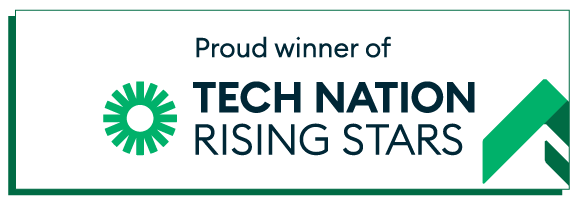- Just: Content Team
- June 6, 2022
- Estimated Reading Time - under 3 minutes
Add closed captions and subtitles to videos files in your next Microsoft PowerPoint presentation and make your content more accessible.
It’s rare you see a presentation these days without Microsoft PowerPoint. As of version 2016, it’s possible to add closed captions and subtitles to videos and audio files to make your content more accessible to a wider audience, such as those with hearing difficulties. It can also help overcome language barriers.
PowerPoint (as of version 2016) enables caption files through a format called WebVTT or Web Video Text Tracks. This works on PowerPoint 2016, 2019 and Microsoft 365.
How to create a WebVTT File
For the most accurate and reliable video captions go to JUST Access. For 100% accurate video subtitles at just £86 per hour contact the team directly, login to your account and upload your pre-recorded file. Choose between closed and open captioning. Advanced export options are also supported including .SRT files.
Compatibility and requirements
WebVTT files are only supported Office 2016 Click-to-Run, not MSI-based installations. To find out if your software is compatible, start PowerPoint, click File and then Account. If you can see the Update Options feature, then .vtt files are supported. WebVTT files are currently not compatible with audio only files.
How to sync WebVTT files to PowerPoint
Open the powerpoint in normal view. Select the Playback menu and click Insert Captions. Select the .vtt file in the dialog box provided and then click Insert. Repeat the steps as required. Don’t forget to check that the correct subtitles are on the corresponding videos.
Editing or deleting closed captions
Whether you created your own subtitles or enlisted the help of JUST, video captions can be edited easily. Just bring up the Playback menu and click Insert Options. There is a choice to Remove All Captions. Then you can edit them as necessary and replace them as above.
SRT files
JUST also can provide other file options including SRT files. These are plain-text files that contain important information. They’re particularly useful for precise time accuracy with start and end timecodes ensuring that captions exactly match the audio.
Audio-only
As we mentioned earlier WebVTT doesn’t support audio-only presentations. Captions for audio files need the STAMP add in. These require Timed Text Markup (TTML) files which you can also order from JUST.
In short, closed captions on powerpoint videos enable more users to access your content. With more meetings and presentations taking place virtually via Zoom or Teams, it’s far more common for the presenter to be invisible. Given that it’s still rare for a video call to go without a technical hitch or a sound lag, adding subtitles can ensure your audience don’t miss a thing.