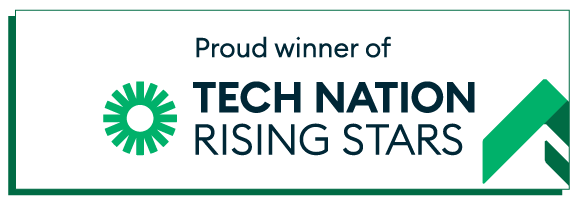- Sophie Walker
- Estimated reading time: less than 2 minutes
Virtual meetings have become the new norm in the COVID world. Make note-taking a thing of the past by recording and transcribing your next virtual meeting.
Every business has its favourite video call platform for hosting meetings. Some prefer to Zoom in, others find Teams the dream and there are those that can’t get Google Meet off their screen. The trouble is that unless you are truly superhuman you can’t chair your virtual meetings, answer questions AND transcribe your sessions at the same time. Yes, you can use the inbuilt live transcription on Teams, but there’s a catch.
You risk things being picked up wrong. This is especially true for technical vocabulary, such as medical and computer terminology. Plus you’ll find yourself spending hours removing Teams’ irritating americanisms, words like “mom” and “realize” spelt with a Z. Urgh.
Lastly, someone’s actually got to remember to ask Teams or Zoom to transcribe virtual meetings before it actually starts, the last thing you need to be thinking about when you’re just getting down to business.
Alternatively you can save yourself a shed load of time and stress and use our platform. JUST provides accurate transcripts edited by humans, in British-English along with time-stamping and anonymisation.
So how to do it?
Here’s our step by step guide to getting a perfect transcription of your Teams or Zoom meeting.
- Join or start a Teams (or Zoom) meeting. Start your meeting. For optimum results we recommend you use the inbuilt recorder so that everyone in your group is picked up clearly. In order to do this you need to be the organiser or part of the same organisation.
- Record your meeting. Go to “More actions” and then select “start recording”. Only one person in the group can do this, but the recording will be saved in the Cloud
- Stop recording. Yes, remember to stop recording – so that your personal conversations don’t get picked up as well!
- Download your recording. If it’s on Teams, your transcription will be in either OneDrive or Sharepoint for channel meetings.
- Then head to just-access.org, where you can find out about our services and leading technology in transcription, and click “Get started”.
- On our transcription platform, enter your username and login and then upload your meeting recording onto the platform by clicking “Upload” and selecting your file.
- Configure your file. Select the number of speakers on your recording. It’s important to get this step right or you’ll find your timestamps are all out of sync. You can also select the language and rename your recording. Foreign transcriptions and translations will incur an additional cost, depending on the language.
Keen to save on time? Have our editors edit the transcript for you.
Click “Send for Review” on the home page. Once it’s ready, you will receive an email notification.